Safeguard your website against spam and unwanted bot traffic with the Captcha.eu plugin for your Joomla sign-ups and contact forms: User-friendly, fully GDPR-compliant and ready to use in an instant.
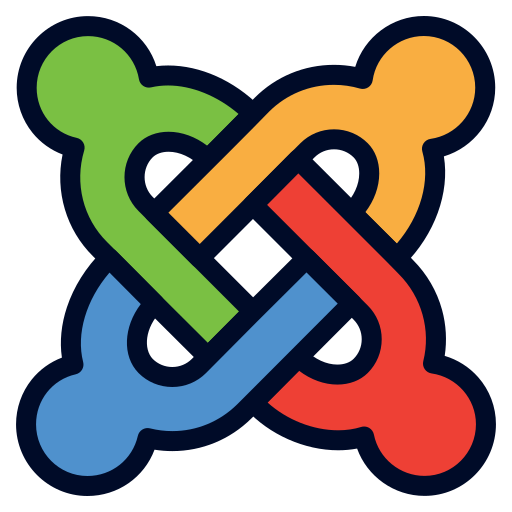
How to add captcha to your Joomla site
The Captcha.eu plugin for Joomla is the ultimate solution for GDPR-compliant captcha protection. Easy to use and offering the highest level of reliability, it will effectively safeguard your site against unwanted bot traffic – all in a few simple steps. Here’s how to set up the captcha plugin on your Joomla site:
1
First, download the latest version of the plugin from the Java Extension Directory.
2
Open your Joomla admin interface and go to System > Install > Extensions. Then upload the previously downloaded captacha_eu-latest.zip file and enable the extension.


3
Next, create your captcha.eu account. Once you’ve signed up, log in and go to “domains” in the Dashboard to add a new domain. When done, you’ll receive a Rest Key and Public Key. Good to know: The first 100 validations are completely free!
4
Return to the Joomla admin interface and go to System > Plugins > Captcha.eu. Copy and paste the Rest Key and Public Key from the captcha.eu dashboard to the Joomla plugin settings. If you’ve entered one or both key(s) incorrectly, you will receive a notification directly on the page.
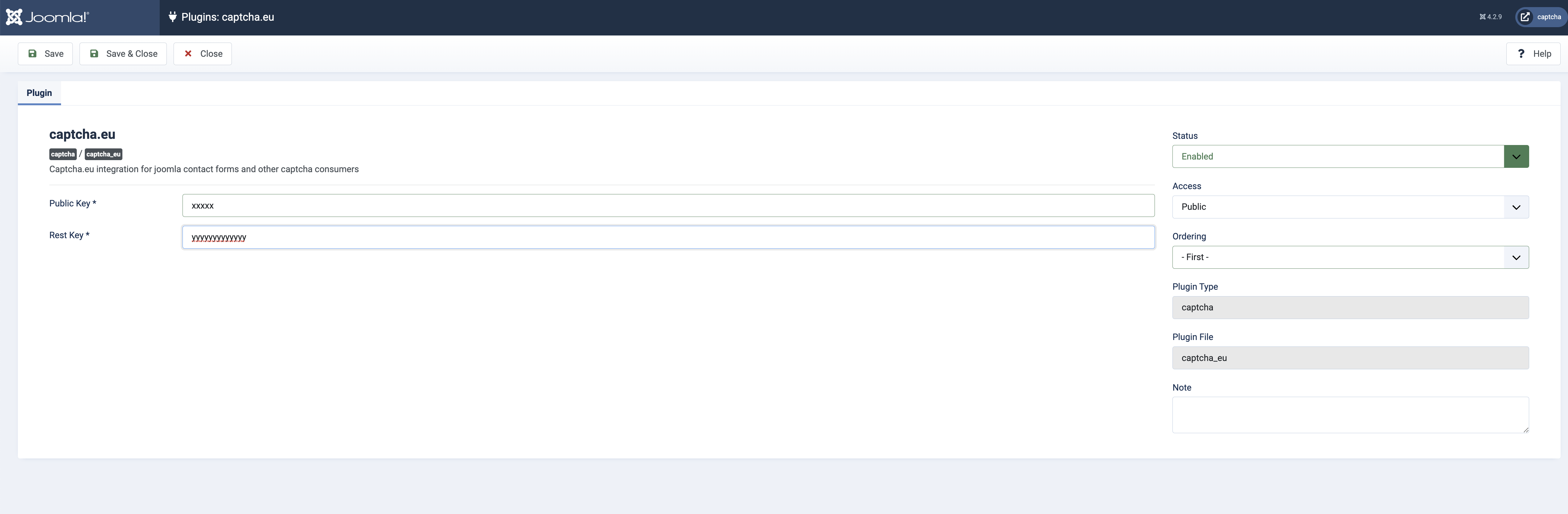
That’s it! Your Captcha.eu plugin is now ready to use. If you’ve got any questions or have issues setting up the plugin, our detailed documentation is right at hand. Or contact us directly for added guidance and support.
Make your Joomla contact forms and sign-ups a safer place: With Captcha.eu, it couldn’t be easier to protect your site against bots and spam without comprising on user experience. To configure the default captcha for sign-ups and more, go to System > Global Configuration > Default Captcha and select Captcha.eu from the dropdown menu.
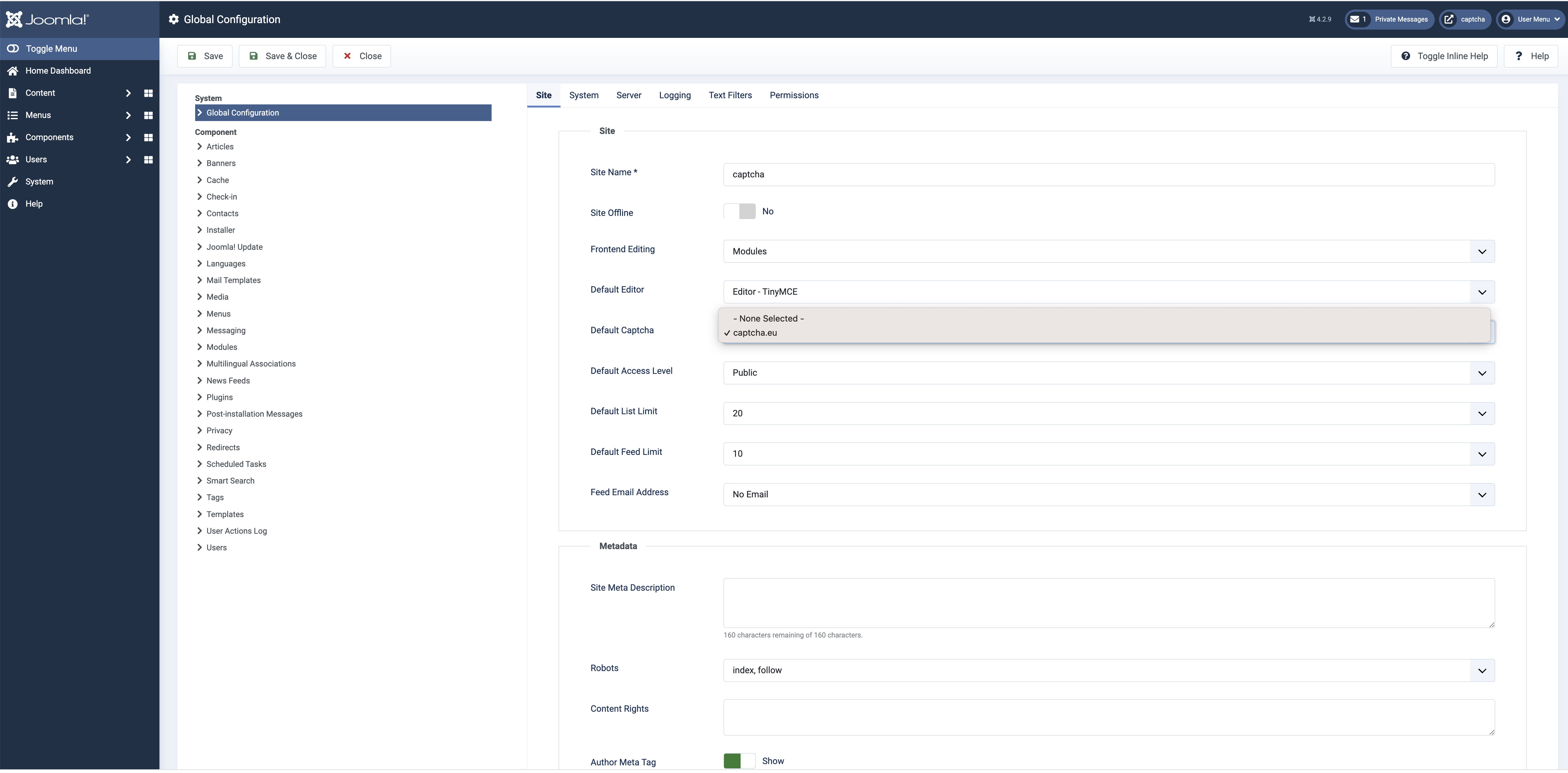
To enable Captcha.eu on your contact forms, go to System > Global Configuration > Contacts > Forms and again select captcha.eu.
Add captcha to RSForms!
Whether you’re keeping things simple or are creating elaborate multi-page contact forms, captcha.eu is also available as plugin for RSForms!. To enable our RSForms! captcha.eu extension, download the .zip-file here and install it on your Joomla site by going to System > Extensions > Install and selecting Upload Packaging File.
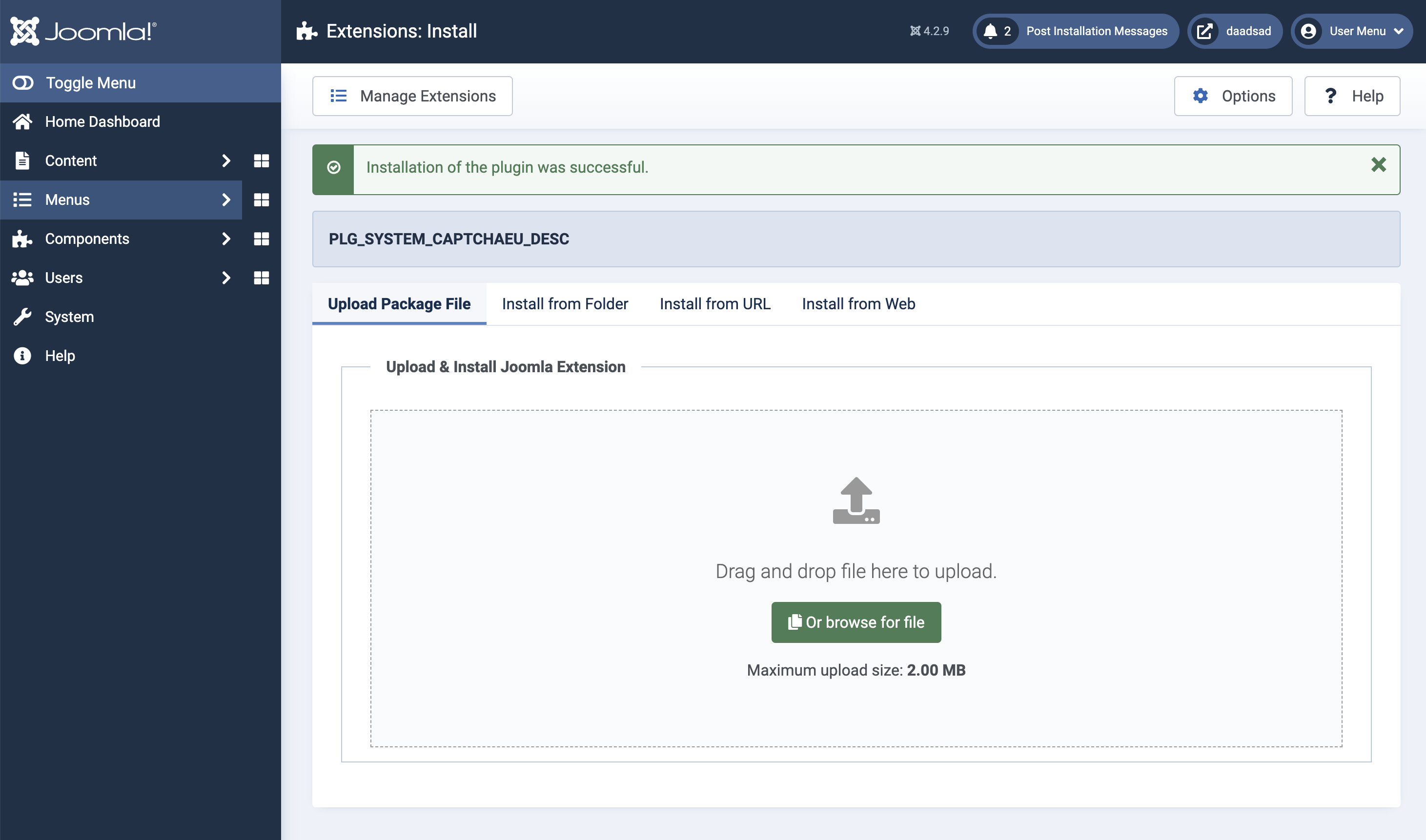
To configure the extension, go to RSForms! Pro > Configure, then copy and paste the Site Key and Private Key from your Captcha.eu dashboard into the corresponding fields. Then add a field to your RSForm! leaving “caption” and “description” blank, and your captcha is ready for action.
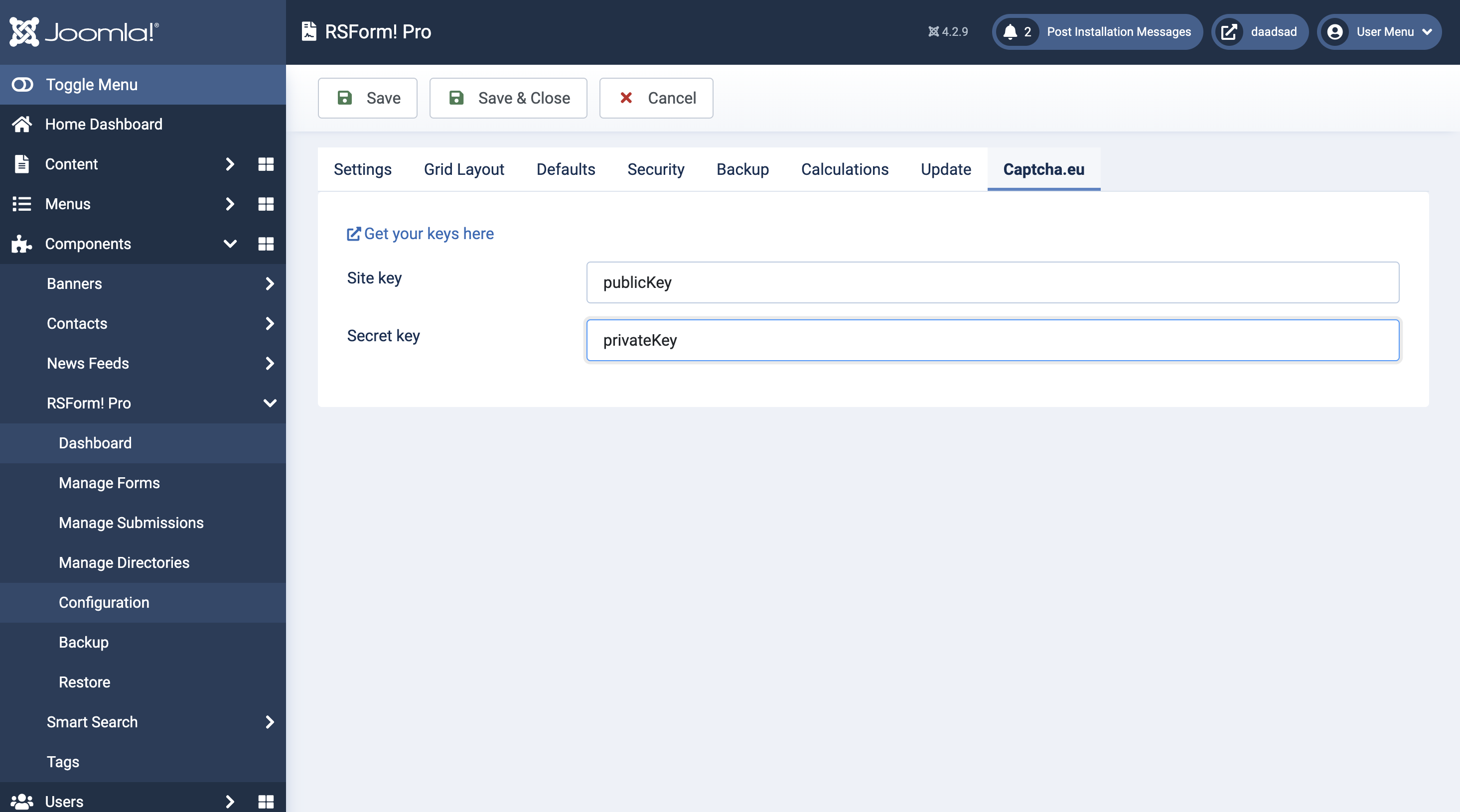
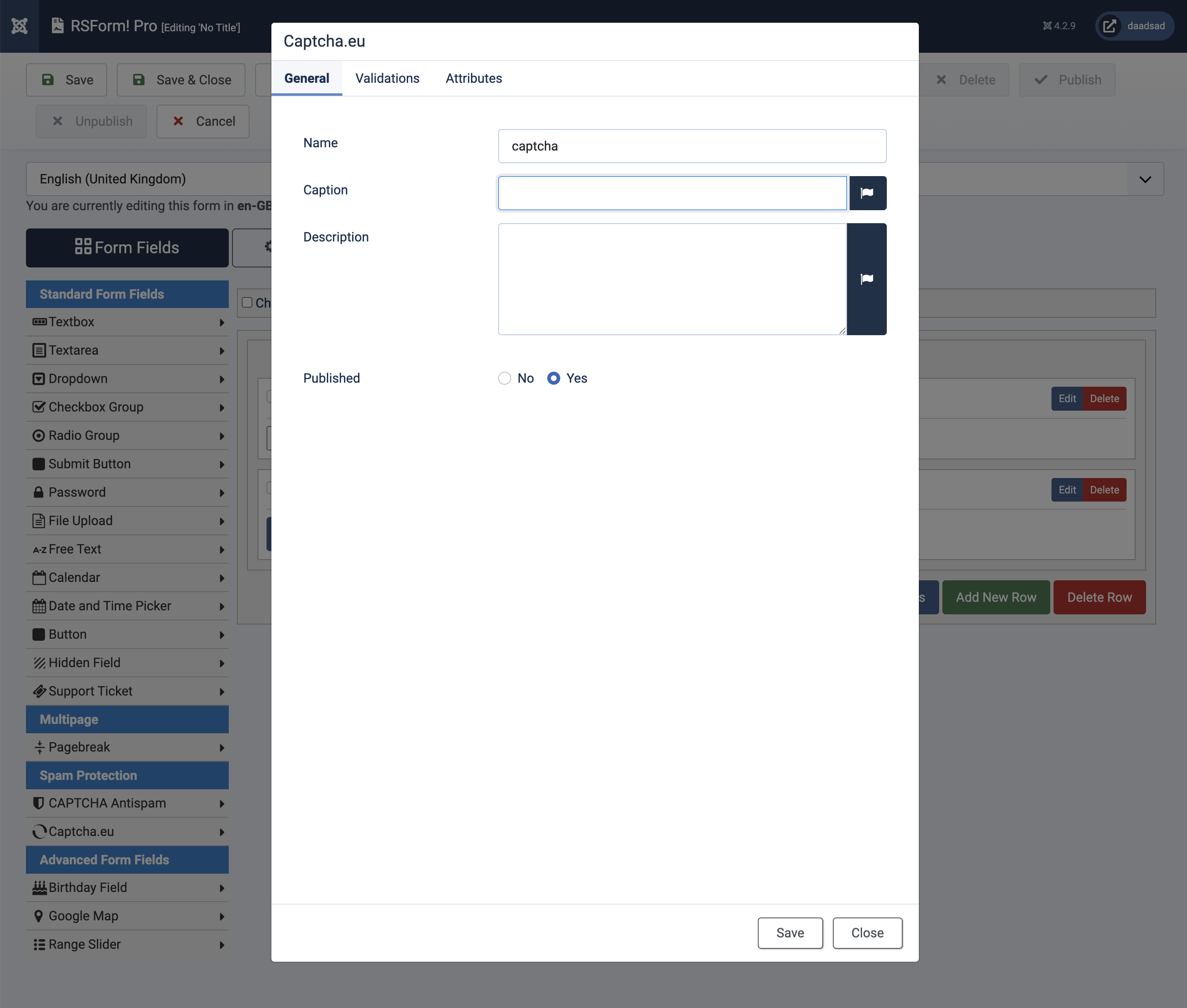
And that’s it! For added support during the installation process, our detailed documentation is here to help. Or you get in touch via our contact form – our customer support is always at hand to answer any questions you might have.
Note: The RSForms! captcha.eu extension is a beta plugin – if you’ve got any feedback, we’d love to hear from you! Contact us >
![]() .
.
Enjoy peace of mind of with our sleek and easy-to-use captcha solution for your Joomla site: With a host of configuration options available, your sign-ups and contact forms will enjoy maximum protection against bots and spam – no more box-ticking and puzzle-solving required. Get the Joomla captcha plugin now!